Page Numbering
When creating large documents, it is standard to use different page numbering for certain page styles. For example, the Table of Contents pages are typically numbered with Roman numerals while the rest of the document uses Arabic numerals.
Numbering Formats
You can set the page numbering format by modifying the page style. You will need a separate page style for each page number format.
From the Format menu, choose Styles and Formatting.
Click the Page Styles icon at the top of the Styles and Formatting window.
Right-click the page style you wish to modify and select Modify.
Click the Page tab.
Under Layout Settings, select a Roman numeral style from the Format menu and click OK.
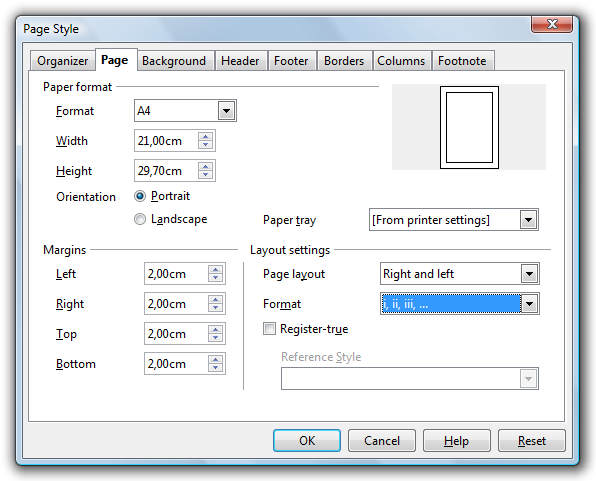
Figure 3: Formatting page numbers.Frank Loehmann2009-07-15T18:27:19
Check screenshot(s)
Resetting Page Numbers
If, at any point in the document you want page numbering to start anew again, it should always be done by inserting a manual page break. Changing the number using the Page Number field command will cause problems with Writer's page count mechanism when generating the Table of Contents.
From the Insert menu, choose Manual Break... > Page break.
Select the page style you want to insert.
Check the Change page number box and enter the number at which you want the new page to begin.
Click OK.
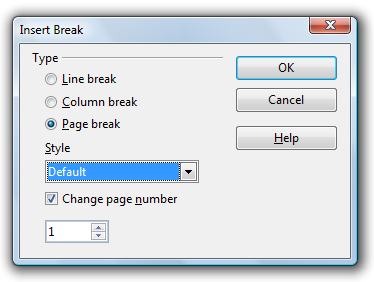 Figure 4: Resetting page numbers.
Figure 4: Resetting page numbers.
If the first page of the document is to have a page number other than 1 then the paragraph style of the first paragraph has to be accordingly adjusted.
Place the cursor into the first line of the paragraph and select Format > Paragraph.
Click the Text Flow tab.
Under the Breaks section, check Insert.
Check With Page Style and set the desired page style and page number.
Click OK.
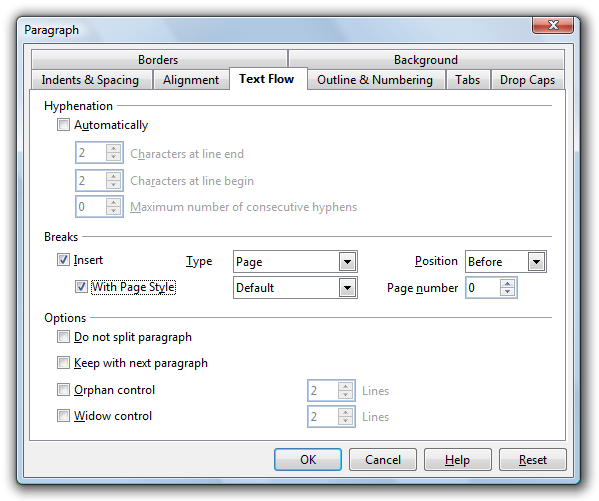
Figure 5: Setting page number for first page.